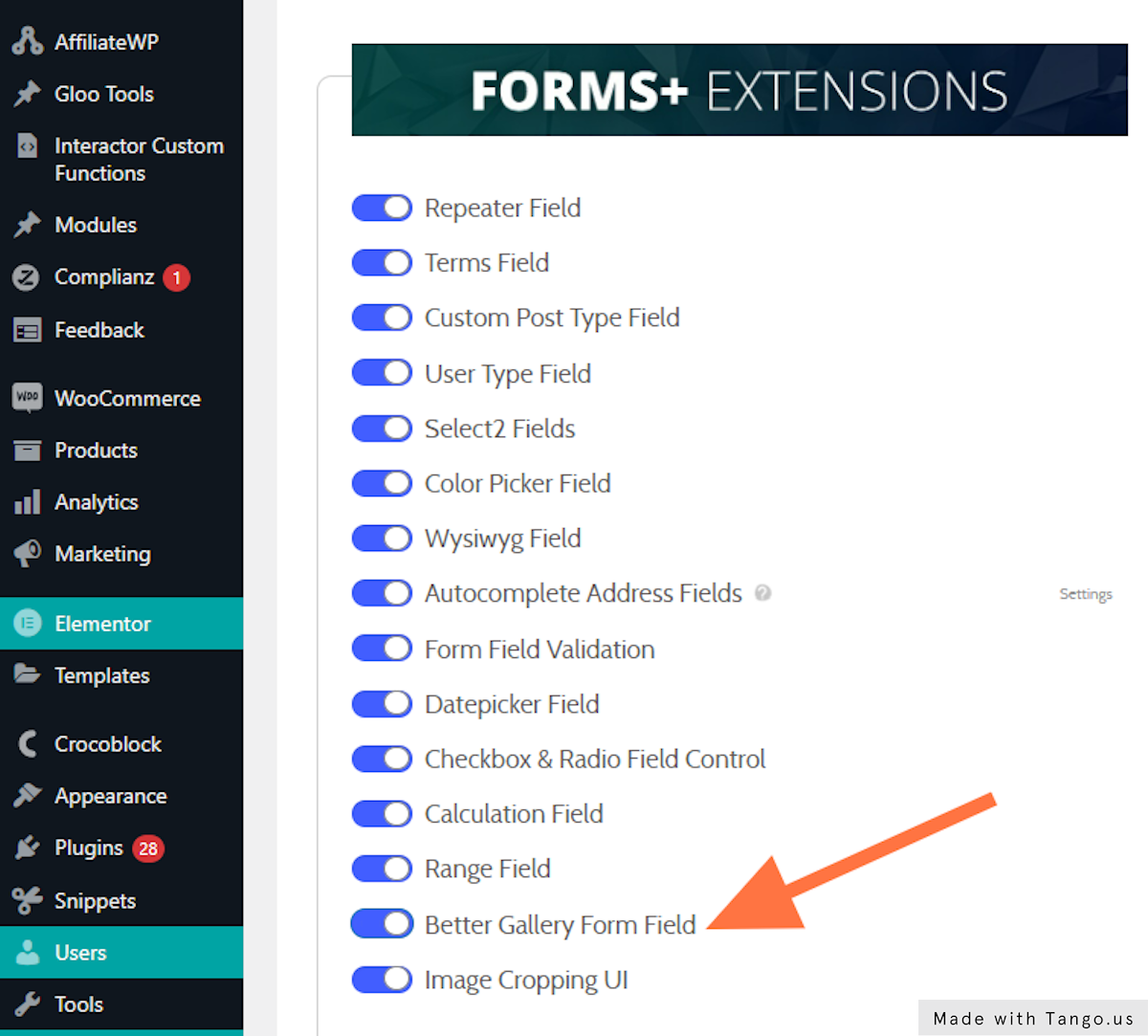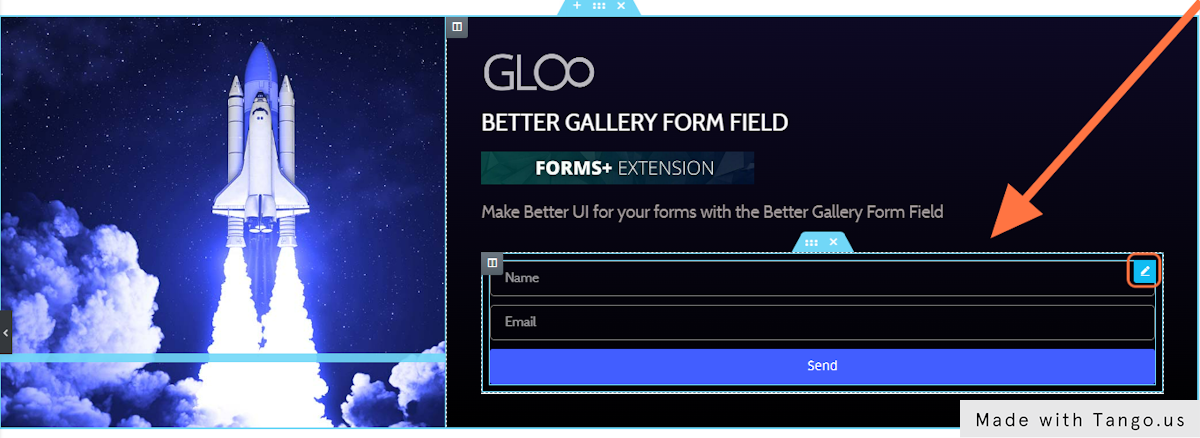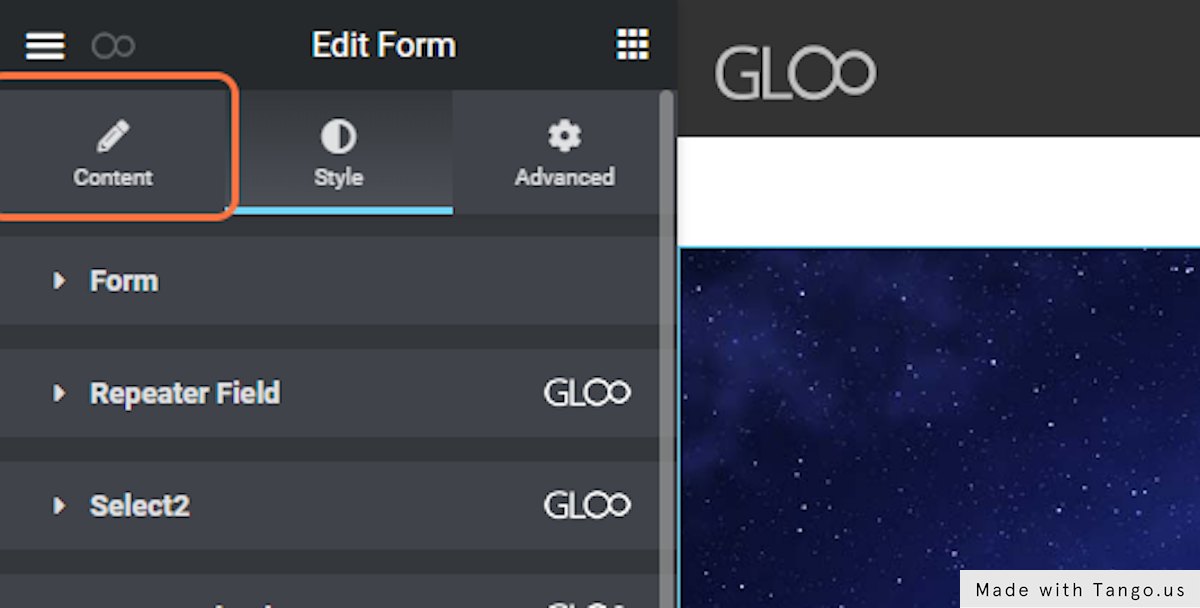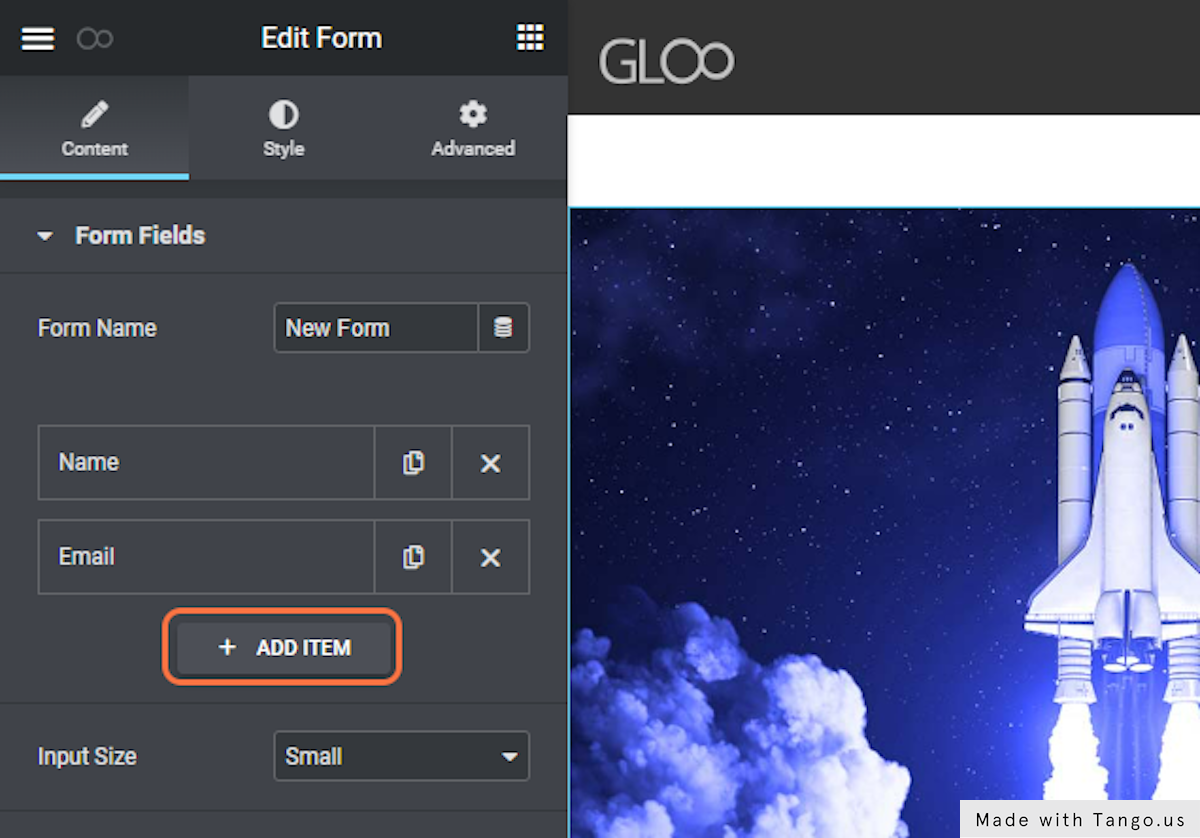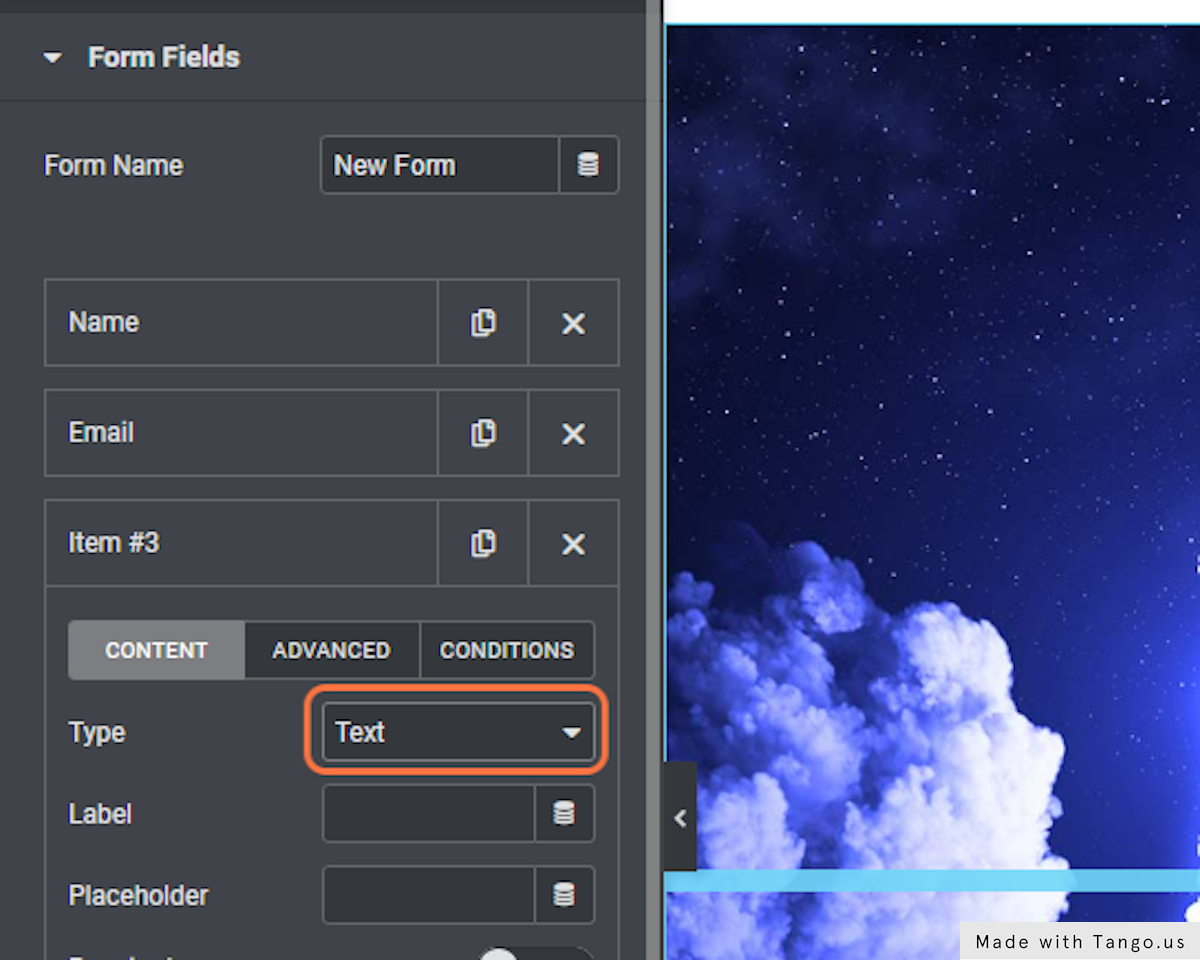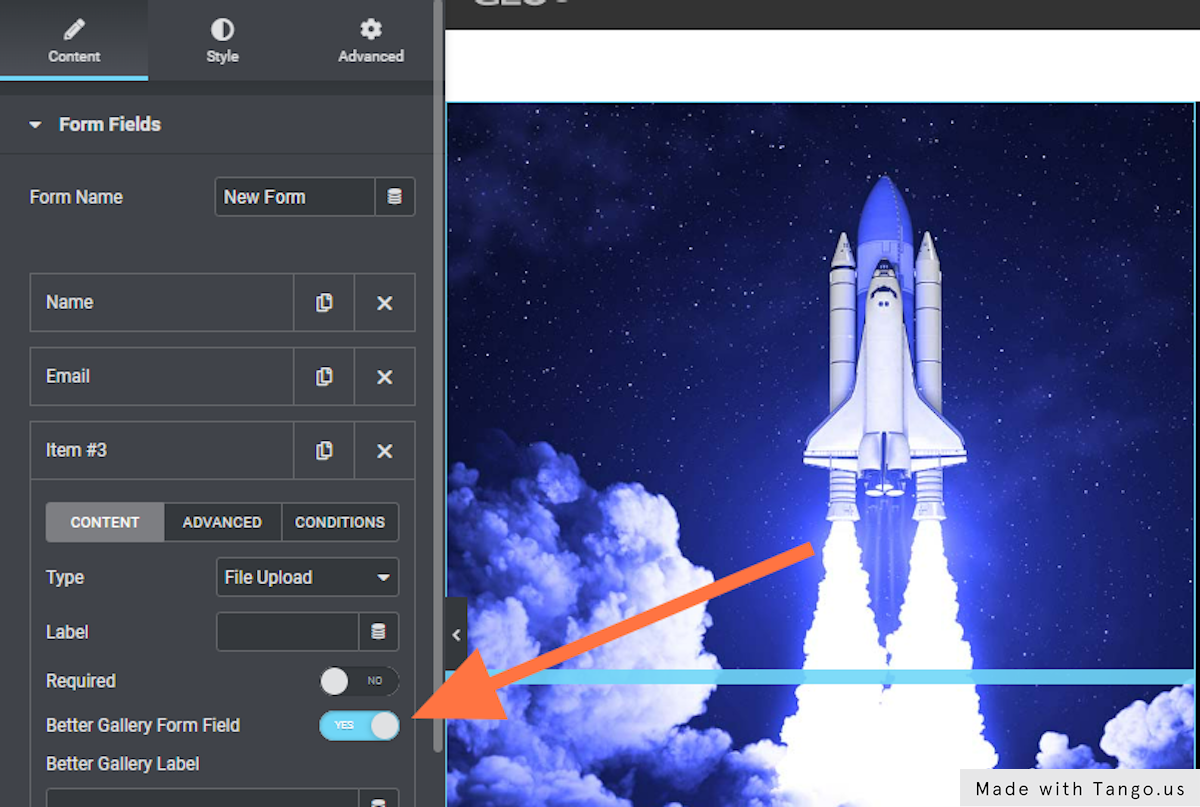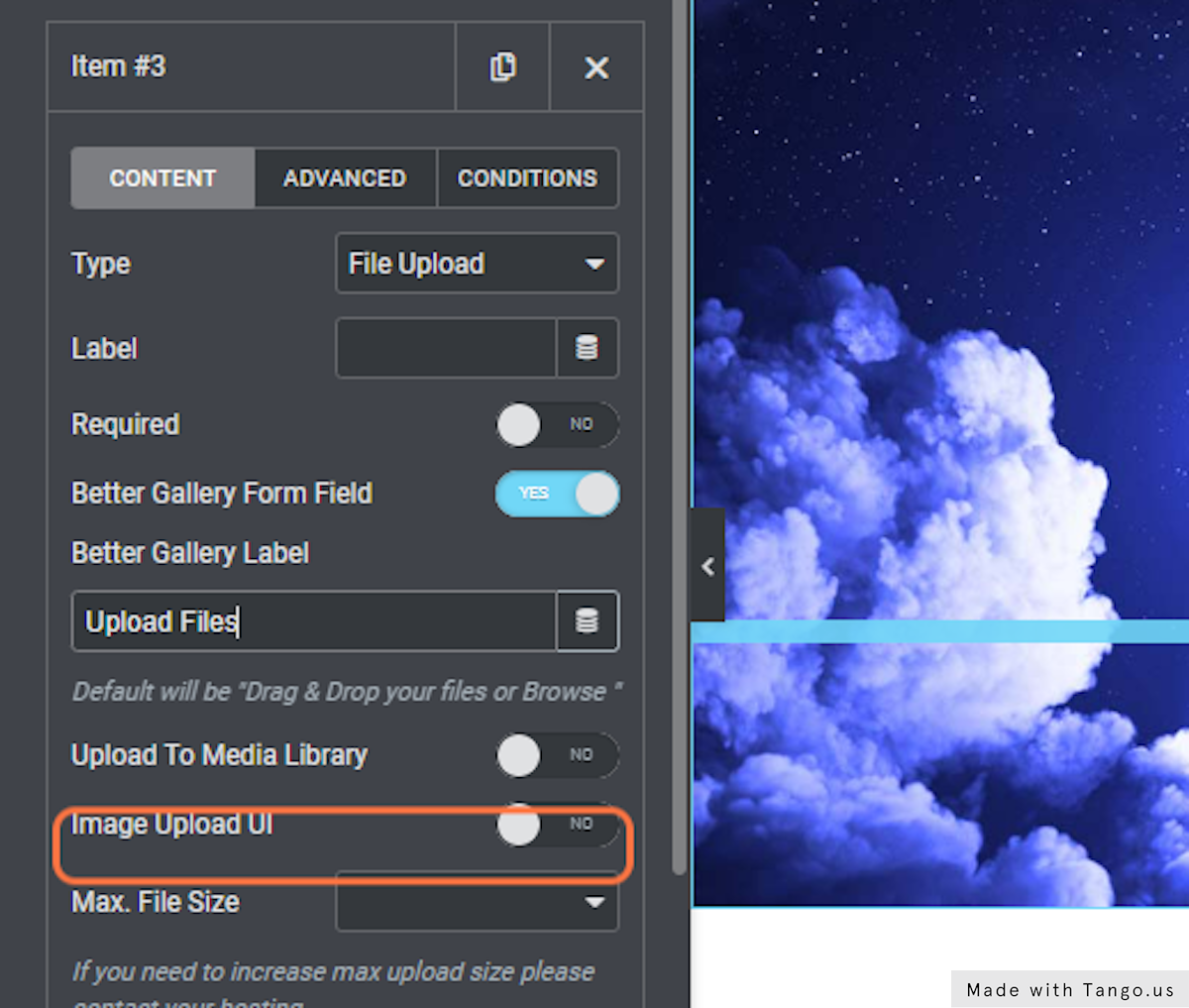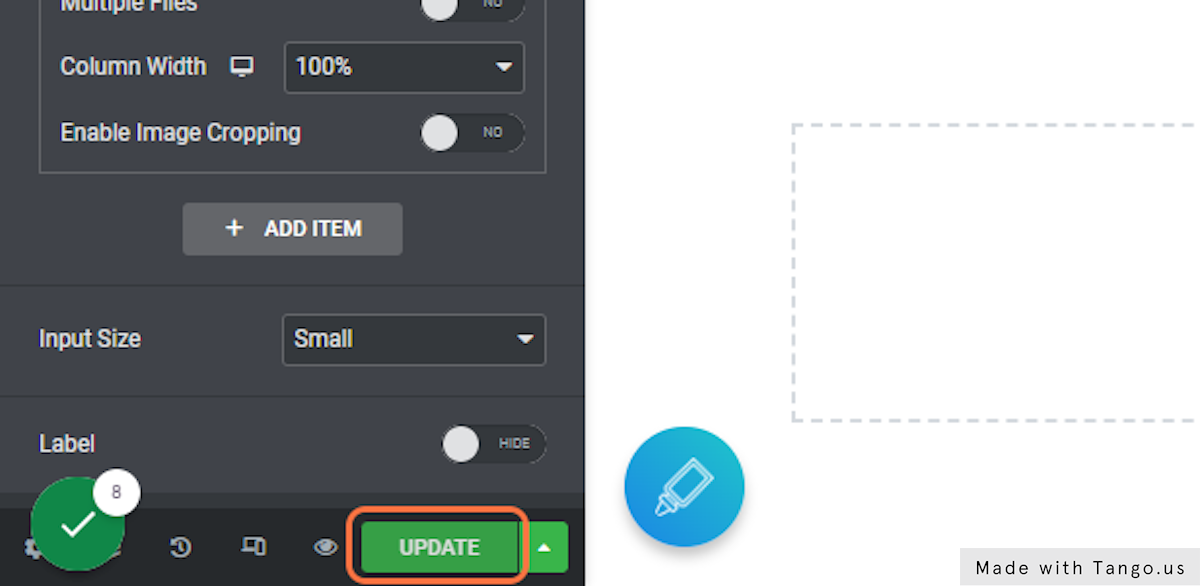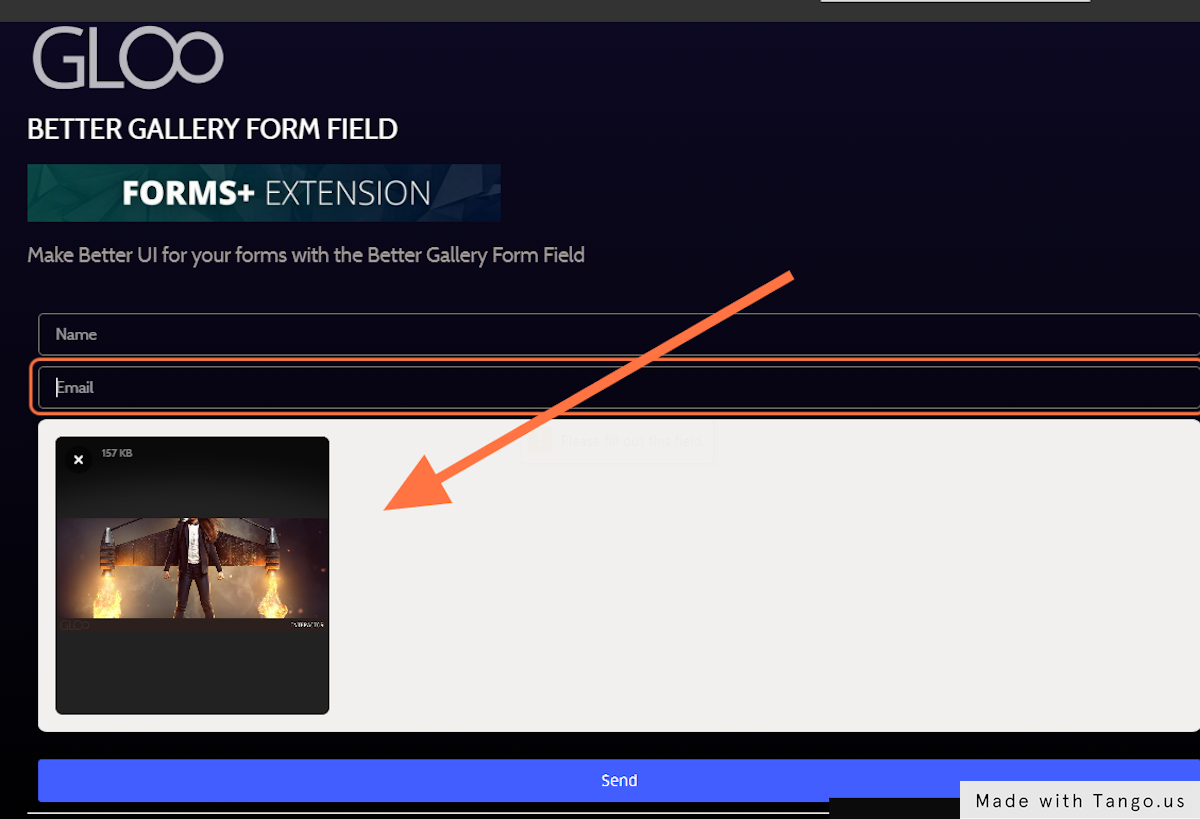
Better Gallery Form Field

Make your forms’ UI better with the Better Gallery Form Field
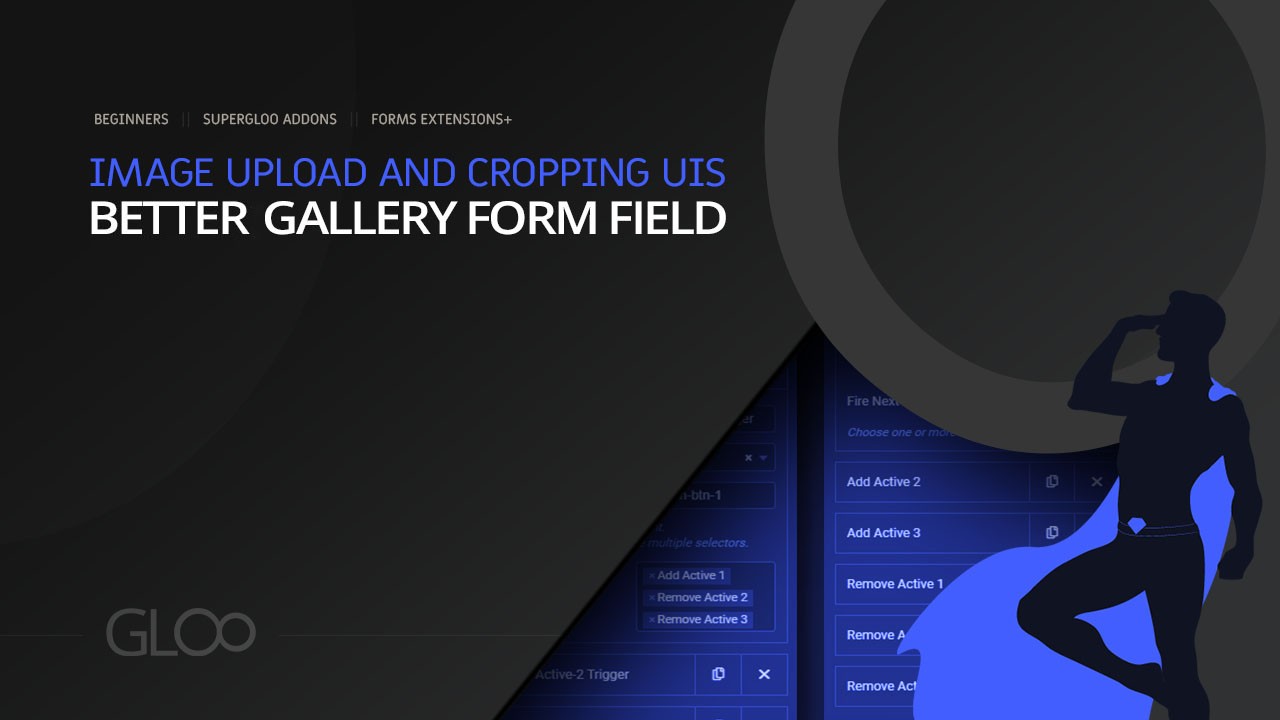
Ever wished you could let an user upload multiple images to an Elementor Form by simply dragging and dropping files from their computer, getting rid of that unsightly Choose Files button that always ruins the feel of your professional-looking forms?
With Better Gallery Form Field you can do that and more, as it will also let users preview the images they’re about to submit, and delete those they ended up not liking. All of this by using an extremely sleek and polished UI, that is sure to embellish your forms rather than detract from their design.
Once toggled on in the Gloo Dashboard, a further toggle will appear when you’re building your form and you’re working with a File Upload field. Turn on Better Gallery Form Field and it’s done, you’re set. Remember to toggle on Multiple Files as well if you’re looking to add gallery functionalities.
The new features like drag and drop, preview and remove images are now ready to be used on the frontend.
In conjunction with the other Forms Extensions+, like Frontend Post Submission, this new feature will allow you to create forms that go beyond their original intended use, transforming them into powerful tools to achieve just about any form of data submission you can think of.

Make your forms’ UI better with the Better Gallery Form Field

Looking for a lifetime deal?
you can find it under form extensions