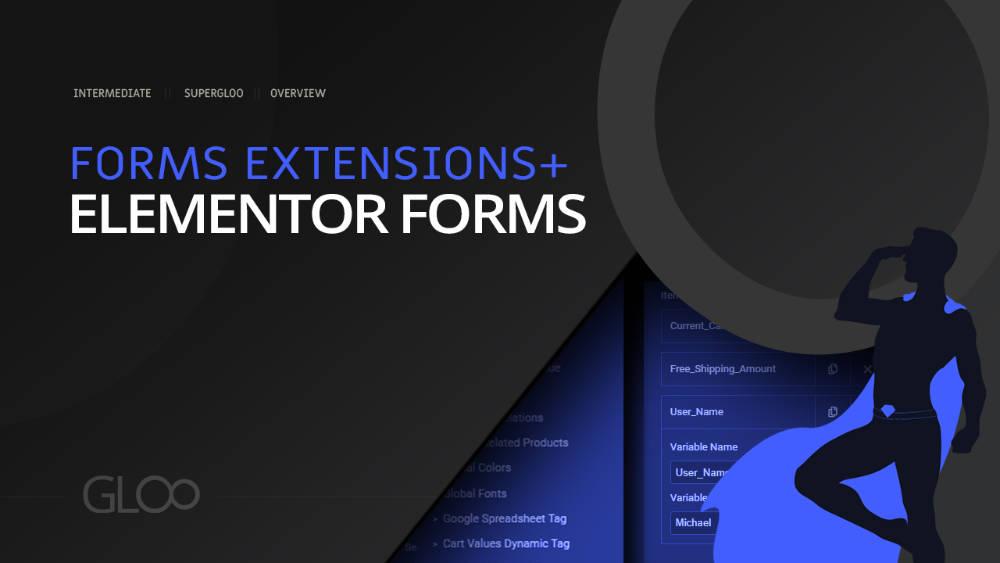
Fireberry by PowerLink is a powerful CRM system that allows you to collect your leads in a professional way.
This After Form Submission Action will send your lead information into your Fireberry CRM. You can send as many variables as you want (form data) using the in-built repeater function.
All that needs to be done is set up the fields according to the data you need to gather. Once that’s done, select the Fireberry Form Submit Action as Action after submit in your Elementor Form‘s settings.
Insert the Fireberry Token ID in the Token ID field in the settings for the form action, and map the items to be passed on to Fireberry using the repeater, matching the Form Field ID of each with the Fireberry field name.
That’s it! Fireberry is now set up to gather information from your form submissions.

Looking for a lifetime deal?